Extensions
How does it work?
GPT can be extended via shell scripts. This means it scans a certain directory and looks for *.sh files.
Locations
The default folder GPT scans for extensions is the .devEnv/gitpod/scripts folder. Since version 0.4.0 you can also define additional folders that will be included in the scan. Check the Reference section to see on how this can be done.
Advantage
While most systems have a build-in console with commands, you may need to add custom shell scripts that execute cronjobs, init your system (composer install, npm/yarn install etc.), run tests, load demo data or do some stuff after a branch change. So after a while you might have a dozen of these scripts and while for some developers it might be easy to identify which script does what, not all of them know it. Another thing is that your scripts might use arguments, so that you need to take a look inside the script to check which it has and for what purpose. Here is the advantage of GPT. It scans the scripts and make them executable like they are a part of this tool. You can add descriptions and the different arguments it requires. So then when you execute gpt they will be listed and are easy to use for everyone.
Example
The following example script is taken from the Gitpod Shopware sample.
#!/usr/bin/env bash
# Infos for GitpodTool
#
# gptBranch: shopware
# gptBranchDescription: Commands for shopware
# gptCommand: update_domain
# gptDescription: Updates the domain of the sales channel to the actual domain of gitpod as these might change after a restart
# The following shopware command will not work as it detects the access via http which is a problem specific with gitpod and how it forwards ports
#./bin/console sales-channel:update:domain $(gp url 8080 | awk -F[/:] '{print $4}')
export APP_URL=$(gp url 8080);
echo "UPDATE shopware.sales_channel_domain SET url = '$APP_URL' WHERE url LIKE 'http%';" | mysql -uroot -pgitpod --protocol tcp;When we execute now gpt we get the following result: 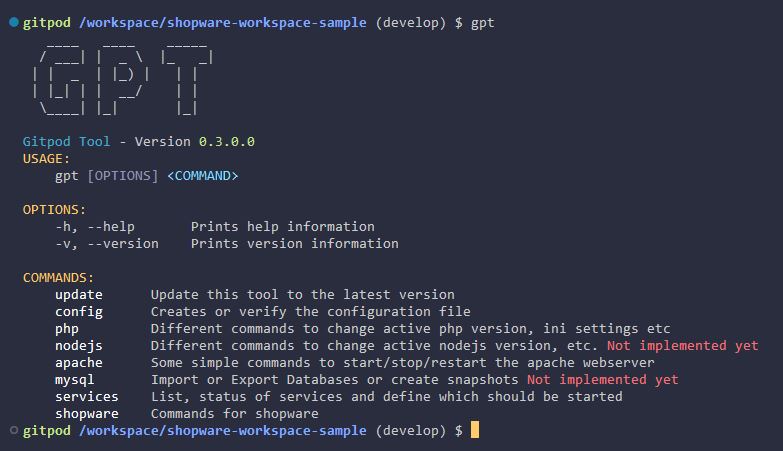 The command "shopware" is not build-in but rather added via the shell script above with it´s description. When we now enter
The command "shopware" is not build-in but rather added via the shell script above with it´s description. When we now enter gpt shopware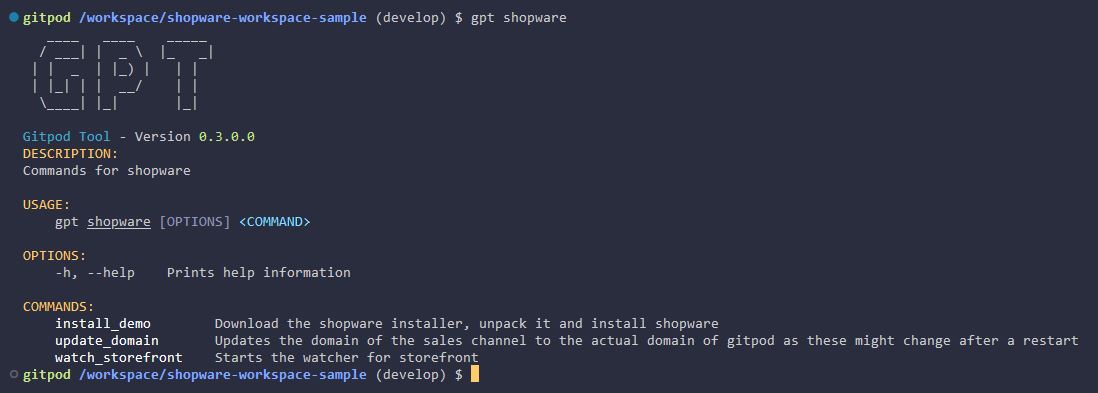 it can be seen that we have Sub-Commands for our Shopware command. These can now be executed like
it can be seen that we have Sub-Commands for our Shopware command. These can now be executed like gpt shopware update_domain etc.
To check which arguments our scripts accept, we just need to type gpt shopware update_domain -a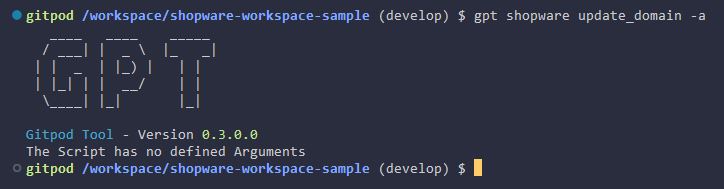
Creating your own extension
As we know, everything starts with an "Hello World!" example. Create a new file called hello_world.sh in the directory .devEnv/gitpod/scripts and put the following into it
#!/usr/bin/env bash
echo "Hello World!"When you try now gpt it doesn´t list our new command. That´s because we need to tell GPT under which command our script should be executed. So make the following changes
#!/usr/bin/env bash
# gptCommand: hello_world
echo "Hello World!"Now it is listed and we can call it via gpt hello_world. To let others know what our new script does, add an informative description.
#!/usr/bin/env bash
# gptCommand: hello_world
# gptDescription: My first extension for GPT
echo "Hello World!"So far so good. This works great but can get messy if you have lot´s of commands. The solution is to create a "branch" which is a collection of commands. Similar as you have seen in the example above with the shopware commands.
#!/usr/bin/env bash
# gptBranch: example
# gptBranchDescription: Some examples
# gptCommand: hello_world
# gptDescription: My first extension for GPT
echo "Hello World!"In the example above we created a new branch called "example". If we add now more files to this branch, they all will be listed with gpt example. That is a good way to categorize your commands.
Check the Reference on more infos about the comments and how to add arguments.